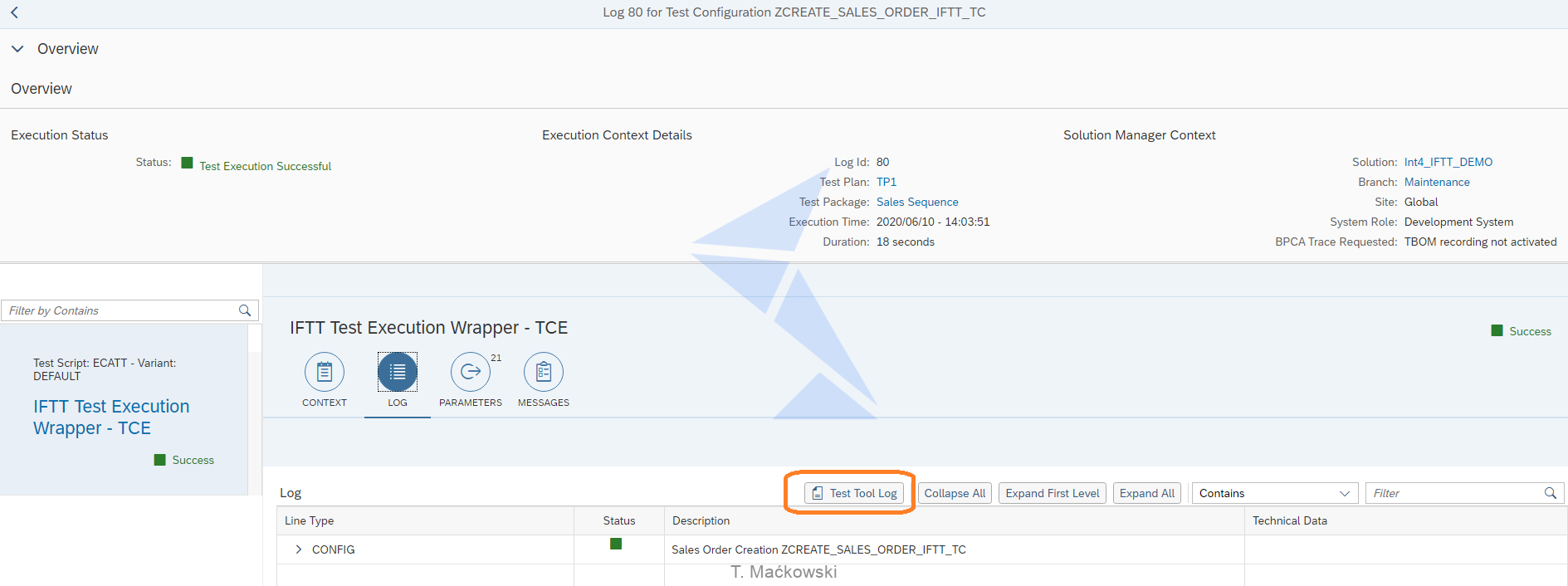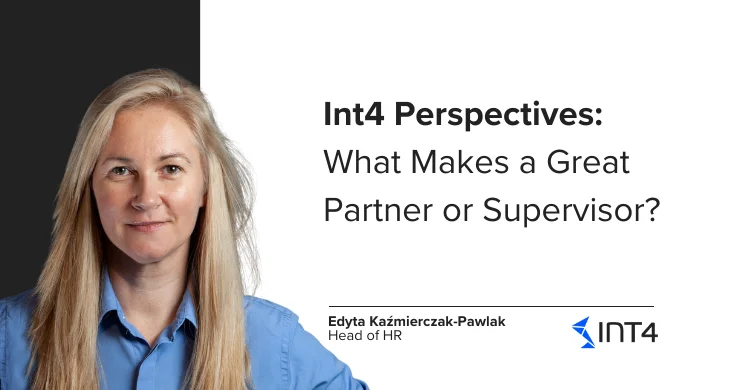Int4 IFTT Integration with SAP Solution Manager Test Suite

In this article, you will learn how to:
- Create test cases for Int4 IFTT in Test Composition Environment and include them in your Test Plans
- Run Int4 IFTT test cases from Test Suite
- Report on results and display Int4 IFTT test reports directly from Test Suite
Reading time: 4 minutes
Int4 IFTT integration with Solution Manager Test Suite
SAP Solution Manager 7.2 Test Suite is a comprehensive solution for test management, test automation, and change impact analysis.
Including Int4 IFTT Test Cases in Test Suite allows for managing and running both types of SAP API tests (transport layer and functional) from the same solution as other manual, automated or 3rd party test scenarios.
This approach enables also composition of end-2-end automation tests spanning across systems and automation frameworks.
For general information about the SAP Solution Manager Test Suite configuration please refer to SAP Test Suite wiki.
Int4 IFTT is delivered with generic eCATT script /INT4/IFTT_RUN_TESTS which can be parameterized and used in Test Suite to run the automated test.
Test Cases creation
The first step is to create a wrapper script in Test Composition Environment which can then be included in Test Configurations.
1. Open Test Scripts Tile
2. Create New Test script
a. Select your target solution
b. Provide Test script name according to your naming conventions
c. Select eCATT as Test Tool
3. Navigate to Test Script tab and add a new Test Script Step by selecting /INT4/IFTT_RUN_TESTS
4. Switch to Parameters tab and expose all the parameters referenced from /INT4/IFTT_RUN_TESTS script
5. Save and close the application
Now the test script is ready for use in Solution Process Steps or Business Processes.
Scenario specific Test Configuration
Test Script created in previous steps can be parameterized and reused to create scenario specific Test Configurations in Solution Process Steps or Business Processes.
2. Open Solution Documentation for your target branch
3. Open target Business Process and create new Test Configuration from the context menu in Elements section

a. Select previously created Test Script
b. Select eCATT as a Test Tool
Test Configuration combines Test Script and specific parameter values to trigger relevant Int4 IFTT Test Cases. Test Configurations can be created for a single Int4 IFTT Test Cases or for Int4 IFTT Test Scenarios (folders). Using Int4 IFTT Test Scenarios is a more flexible and recommended approach. By providing Int4 IFTT Scenario IDs in Test Suite Test Configuration you can manage Int4 IFTT Test Cases in Int4 IFTT Test Cockpit and add or change them without the need of updating Test Suite content. Scenario ID can be looked up in the Int4 IFTT Test Cockpit.
4. Switch to Parameters tab of Test Script within Test Configuration and enter the ID value for the IV_SCENARIO parameter.
5. Save and close the application. Verify that Test Configuration was created and assigned to Business Process.

Once the test configurations are created and linked to Process Steps or Business Processes you can include them in Test Plans.
Test Planning
1. Open Test Plan Management Tile

2. Create New Test Plan or edit an existing plan in case you are extending the testing scope
3. Select Test case from a hierarchy
4. Include Test Case in Test Sequence

5. Create Test Package and assign testers responsible for test execution

6. Save and close the Test Plan
Run Int4 IFTT Test Cases from Test Suite
Test Cases are ready for execution in assigned testers worklist.
1. Open Tester Worklist Tile
2. Select the relevant Test Plan

3. Choose Automatic Tests > Schedule Execution button
Test cases can be run in the foreground or background. Using background mode allows for immediate, delayed or periodic execution of test cases.
4. Select Background mode with Immediate start and choose relevant Test Package

5. Test Cases are executed in the background
6. Review status by refreshing the worklist
Execution status is successful in case all Int4 IFTT Test cases included in Test Configuration passed.
7. Navigate to Test Suite log by clicking on log number
8. Navigate to detailed Int4 IFTT report using “Test Tool Log” button
9. Double click on IFTT_REPORT line to display a report
Report on results
Historic results can be reviewed from both the Test Suite and Int4 IFTT Test Cockpit.
1. Open Automated Tests Results or Test Execution Jobs Tile to view Test Suite runs results
2. Open Int4 IFTT Test Cockpit Result to review Int4 IFTT runs
Runs started from Test Suite have log ID in the Test Run name.
Popular tags
ABAP int4 INT4 IFTT Int4Interview S/4HANA SAP AIF SAP CPI sap integration