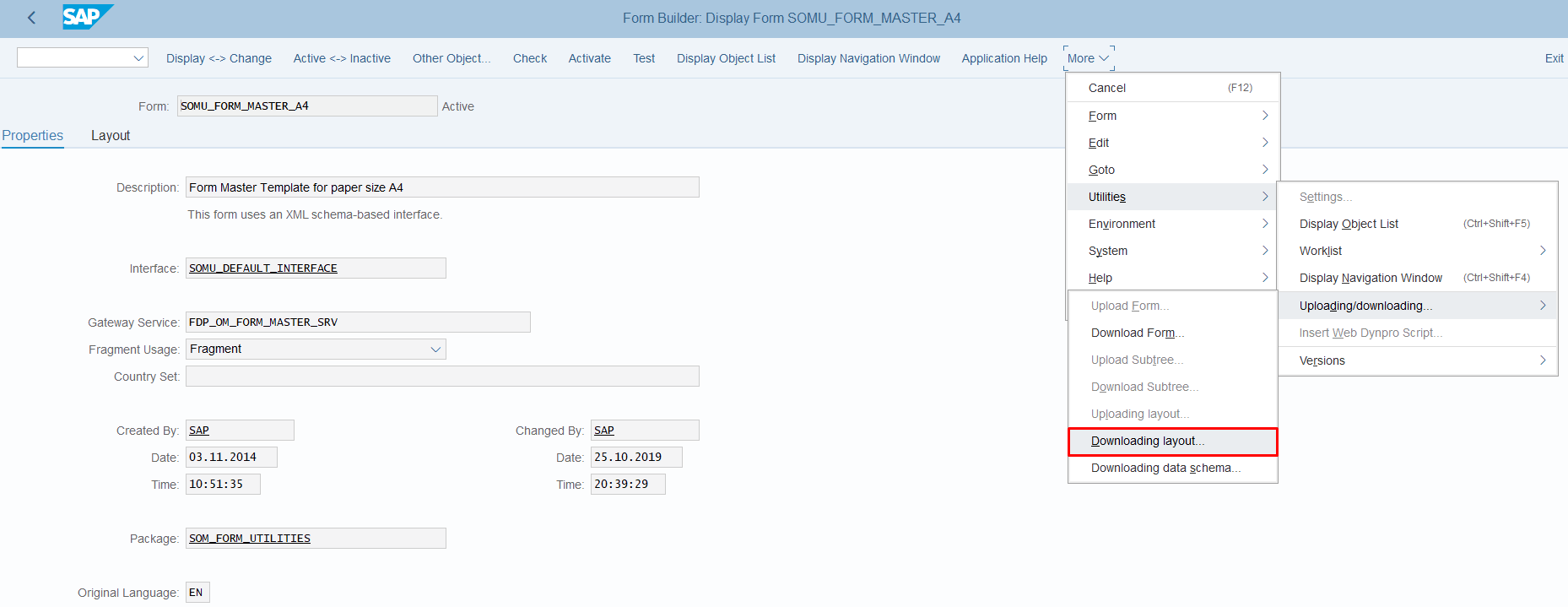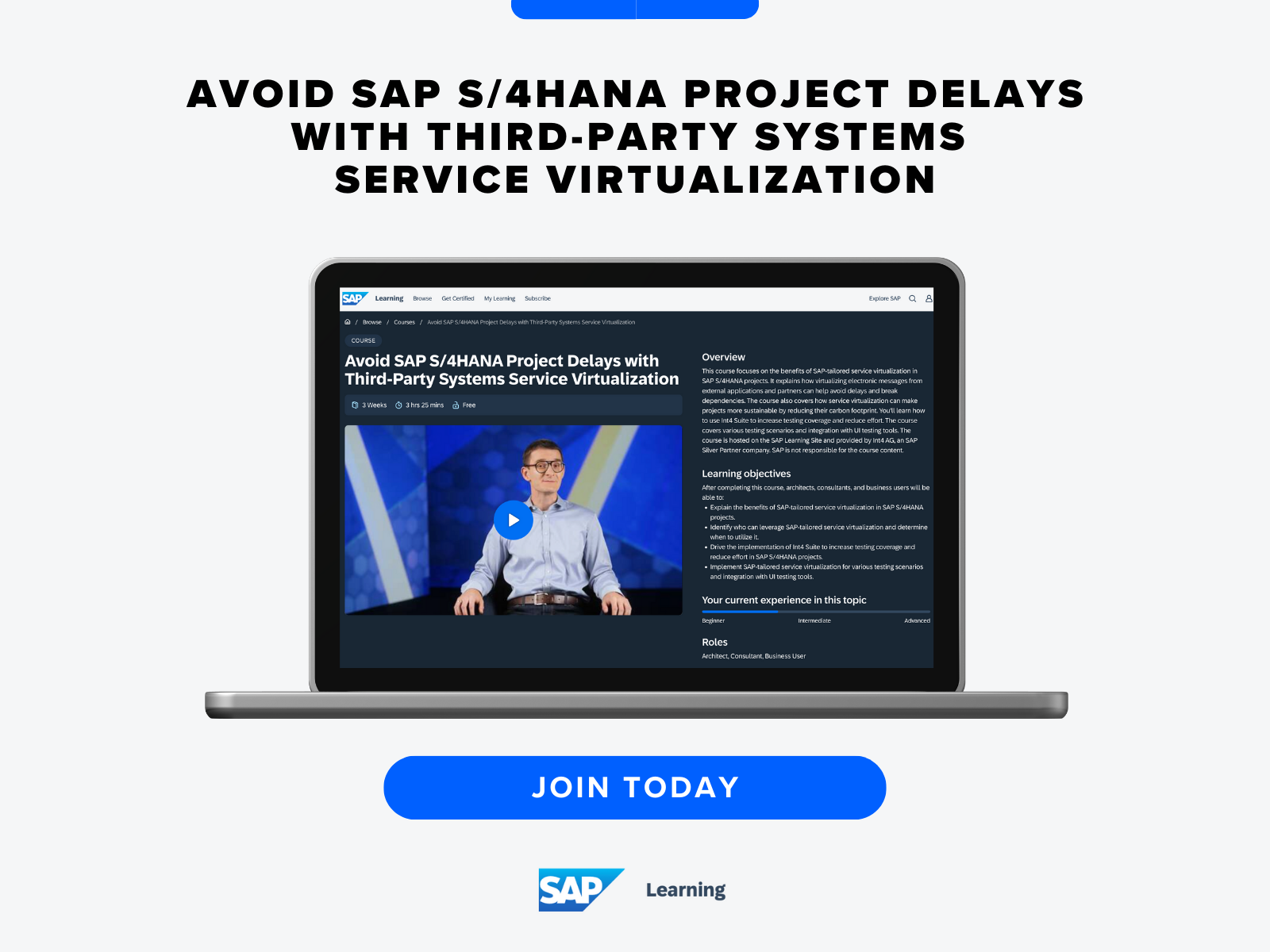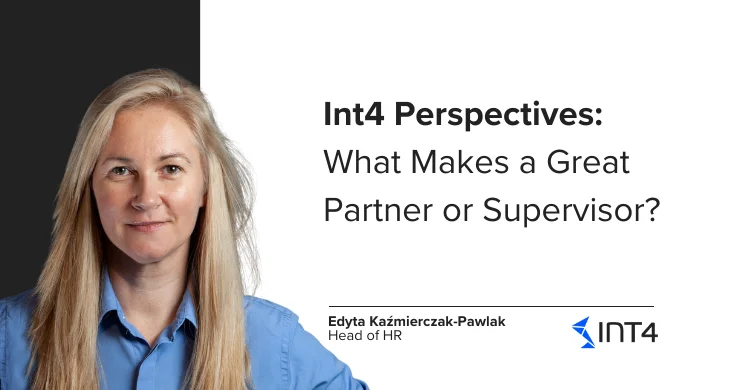SAP S/4HANA Output Control

Introduction
This article is about SAP S/4HANA Output Control on desktop GUI and how to maintain the output forms and what customizing is prerequisite to achieve the wanted SAP S/4HANA Output format.
Forms are used in order to structure the content and layout of the output.
There are two types of forms:
- Application Forms – responsible for the structure of the area content.
- Master Forms – fragments (page size and orientation, title, logo, sender address and footer) that are used by the application form to structure the layout of the output
SAP S/4HANA is delivered with ready to use templates for application forms and master forms that can be customized and adapted accordingly.
The solution
There are couple of different ways to configure the SAP S/4 HANA output documents forms.
In this article, I would like to present you a step by step solution for a quick and clever SAP S/4 HANA Output Configuration. Firstly, I will present my brief recommendation on how to create or update a Form Template and then I will describe the proper configuration in order to use that form. A prerequisite to follow the bellow described method is Adobe LiveCycle Designer (ALD) to be installed on your machine.
In our case, I am going to edit the predelivery Master Form SOMU_FORM_MASTER_A4 and create a custom Master Template for Purchase Orders.
Step-By-Step
- Open the existing Form in SAP using t-code SFP. Now you can edit the master form using the layout tab or you can download the form and edit it on your local machine so later you will be able to create a new Master Form Template in SAP S/4 HANA.
- In order to edit the file on your machine, download the master form template SOMU_FORM_MASTER_A4 to your desktop, Utilities – Uploading/downloading – ‘Downloading layout’.
3. Open the XDP file with ALD.
4. Adjust the layout of master page to your needs (for example, enlarge the logo, move the footer blocks around, or adjust the content area). Please note that you can hardcode any text in the master form objects or the logo in the logo area but this way your form template will be less adaptive.
5. Save the form template as ZZ_MASTER_FORM_TEMPLATE.
6. Go back to t-code sfp, provide the form name as ZZ_MASTER_FORM_TEMPLATE and Create new Form
7. Provide a description and the interface SOMU_DEFAULT_INTERFACE.
8. Upload the XDP file, Utilities – Uploading/downloading – Uploading layout.
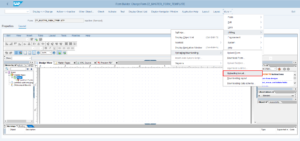
9. Save and activate the form.
Please, make sure that layout changes in the fragment of master form template are in-line with the application form templates that reference this fragment. Changes to the content area must be verified with an application form template.
You can create a new one or update an existing application form following the same steps.
Next step would be the creation of the content for logo, content for Sender Address and content for the footer blocks, unless you maintained that elements in ALD. The creation of these objects is very easy using t-codes SE78 for the logo and SO10 for the text elements.
The last step is the customizing. Please find below the obligatory customizing steps in order to configure a custom output based on a specific organization unit type for a specific document type, my example will be Purchase Organization specific and will be triggered only for Purchase Orders.
The obligatory customizing step by step:
Steps you need to take:
1. Go to Customizing under Cross-Application Components – Output Control – Manage Application Object Type Activation to activate the necessary application
2. Purchase Order needs to be configured Active, if it is not on the list, added as a new entry
3. Go to Cross-Application Components – Output Control – Define output types and maintain Purchase Order as entry.
4. Go to Cross-Application Components – Output Control – Assign Output Channels in my example I assign to Purchase Order Email and Print channel.
5. Create a new rule in Cross-Application Components – Output Control – Define Rules for Determination of Master Form Template.
-
-
- Set the Rule ID to PURCHASE_ORG.
- Set the Number to 1.
- Set the Org. Unit Type to EKORG.
- Set the Org. Unit ID to PURCHASE_ORG.
- Set the Master Form Template accordingly
- Set the Application Form Template in Form Template.
-
Save and Activate
6. Lastly Assign Form and Email Templates to Purchase Order accordingly, in both cases you assign the additional Application Form Template.
From now, on every Purchase Order output document created at specific Purchase Organization will have the defined format.
Summary
Maintaining the Output Forms in SAP S/4HANA requires both, development and customizing, but it is extremely easy when you know the right steps. From my point of view, it is very helpful to do the customizing as a developer in order to be able to test the developed objects as soon as possible.
If you have any queries feel free to write a comment and I will get right back to you.
Reference:
https://help.sap.com/
And if you want to learn more about this missing link of your SAP S/4HANA testing strategy, make sure to visit the Int4’s course called “Avoid SAP S/4HANA Project Delays with Third-Party System Service Virtualization” available here:
Popular tags
ABAP int4 INT4 IFTT Int4Interview S/4HANA SAP AIF SAP CPI sap integration