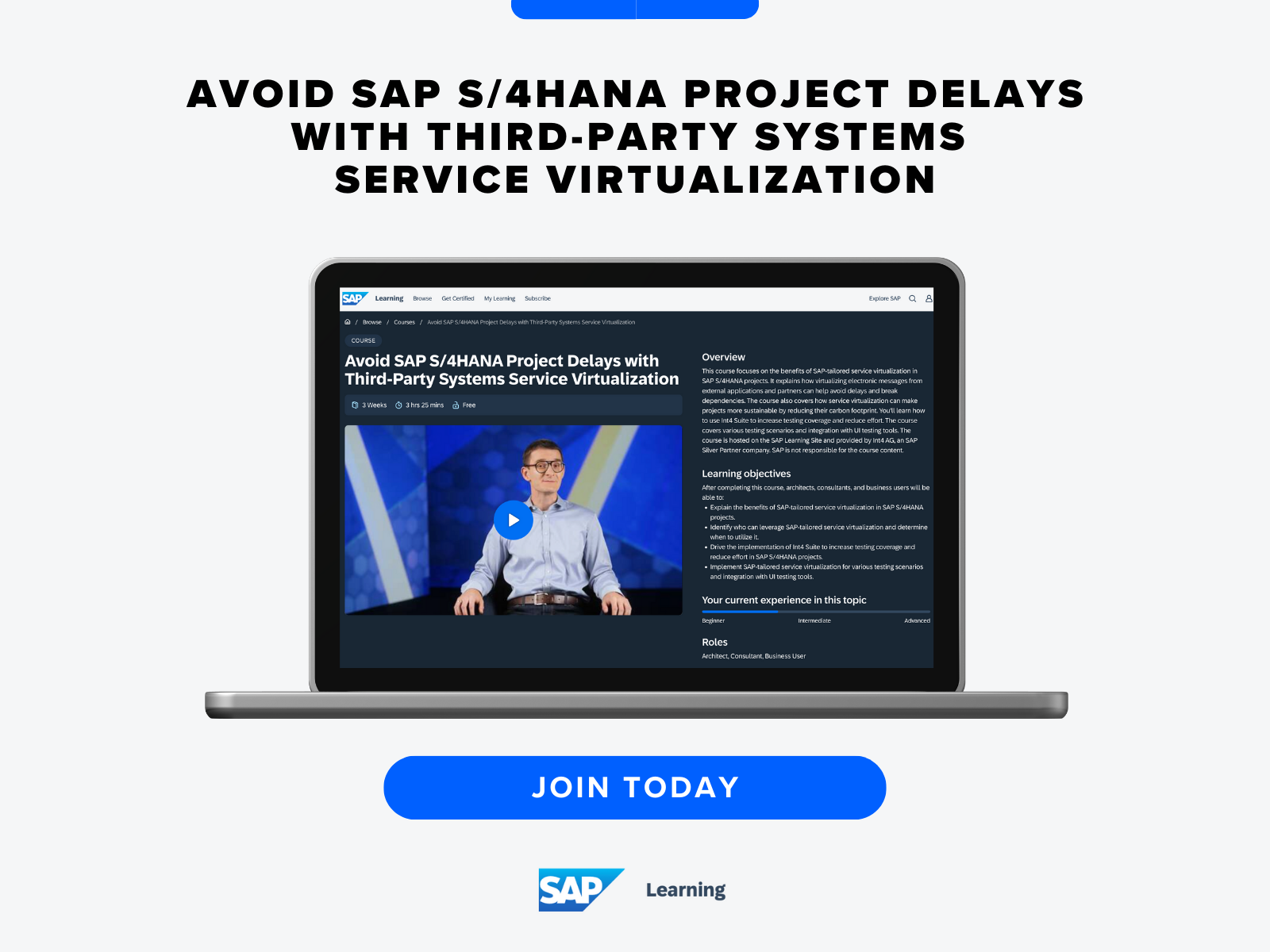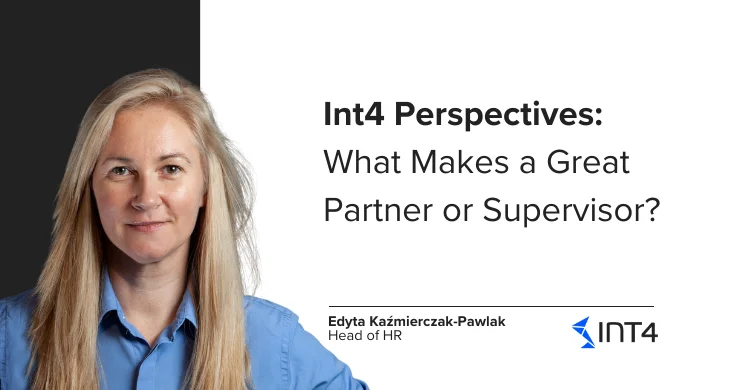Set up interface in SAP AIF Interface Monitor ( /aif/ifmon )

Why should I set up interface in SAP AIF interface Monitor?
I can bet, that if you use SAP AIF you are familiar with AIF Monitoring and Error Handling (transaction /AIF/ERR ). Here, we can monitor and perform actions for specific interface. In addition to this transaction SAP AIF also gives us opportunity to monitor all interfaces in one place. In this blog we are going to set up interface in SAP AIF Interface Monitor (AIF/IFMON transaction). Let’s imagine the situation, that you are responsible for monitoring several interfaces. Monitoring interfaces in /AIF/ERR transaction is very helpful, although it still can be time consuming if you just want to have a quick overview what is going on in all interfaces you are responsible for. [/panel]
SAP AIF Interface Monitor allows you to have just a quick glance on all of the interfaces you set up. Immediately you can see how many different messages do you have: Successful, Error and Warning messages.

Procedure how to set up interface in SAP AIF Interface Monitor
- In this blog we are going to set up inbound IDoc Sales Order interface in Interface Monitor.
- At the beginning you have to Define Recipients for your interface. In order to do it go to AIF Customization (transaction /AIF/CUST ). Then open Error Handling -> Define Namespace-Specific Features. Type the namespace of the interface you want to display in SAP AIF Interface Monitor. Then create New Entries under Define Recipients node. Define name for Recipients for Alerts and provide Alert Recipient Description.

- Save entry and assign changed to the transport request.
- Next you have to assign recipients to the specific interface. In order to do it – go to AIF Customization (transaction /AIF/CUST ). Then open Error Handling -> Define Interface-Specific Features. Type the namespace and interface for which you want to assign recipients. Create new entries in Assign Recipients Without Key Fields node. Provide the namespace and Recipients for Alerts you created in step 1, as shown on the following screen:

-
- Save entry and assign changed to the transport request.
- In the last step you have to assign specific users to the recipient group you have created. In order to do it go to AIF Customization (transaction /AIF/CUST ). Then open System Configuration –> Assign Recipients (or go to transaction /AIF/RECIPIENTS ). Provide there the namespace and recipient for alerts you created in step 2.
In the Assign Users Node provide user number, user name, message type. Please make sure that checkbox Include on Overview screen is marked.

That’s it! You can be proud of yourself! 🙂 Right now you should see your interface in SAP AIF Interface Monitor.
SAP AIF Interface Monitor – test
If you want you can send some successful and error messages related to your interface – just to have a confirmation that you can see them in SAP AIF Monitor. I sent 2 message – 1 error and 1 successful message. Right now when I go to SAP AIF Monitor – I can see the overview of the messages.

Please let us know if you were able to Set up interface in SAP AIF Monitor!
In case you are interested in other AIF topics – I encourage you to visit our Int4 blog.
And if you want to learn more about this missing link of your SAP S/4HANA testing strategy, make sure to visit the Int4’s course called “Avoid SAP S/4HANA Project Delays with Third-Party System Service Virtualization” available here:
Popular tags
ABAP int4 INT4 IFTT Int4Interview S/4HANA SAP AIF SAP CPI sap integration