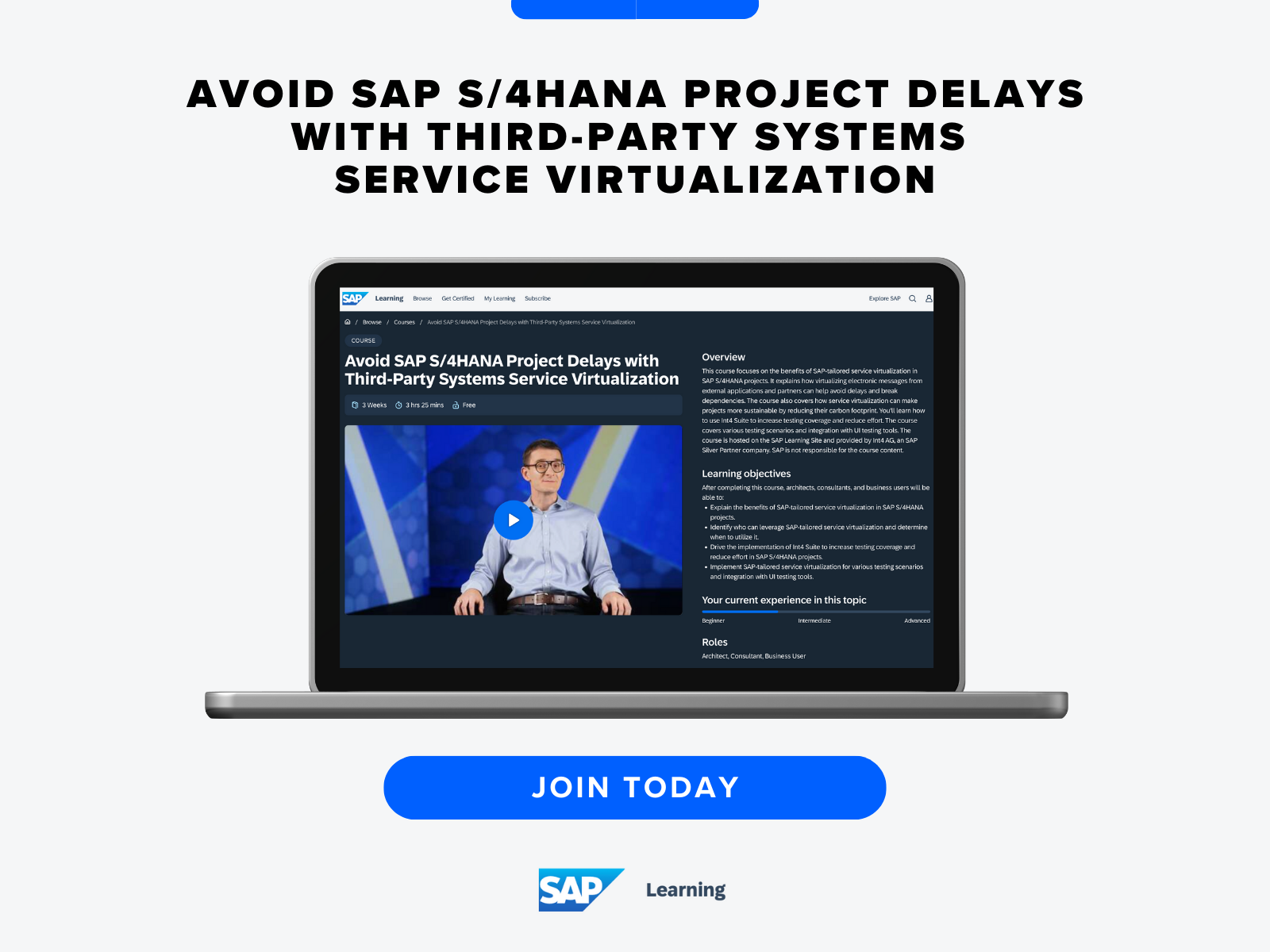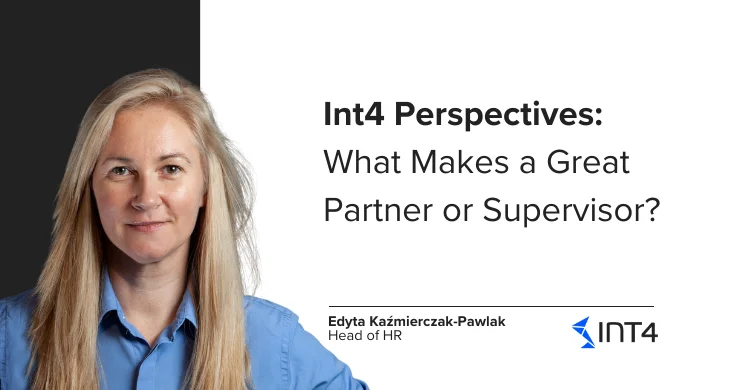Transport your BRFplus objects with confidence
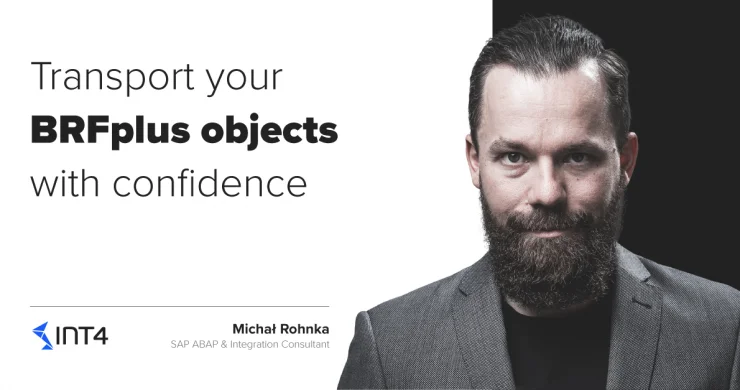
Easy way to check all BRFplus objects
If you are using BRFplus, you for sure encounter issues when releasing or importing transport requests containing BRFplus objects. If you forget to activate the object, miss something in transport or have errors hidden somewhere in the BRFplus your transport will fail.
There is a solution to all those issues and the way to check all BRFplus objects in the transport or BRFplus application. SAP delivers report FDT_TRANS_MASS_CHECK that will help you with checks you need to run on your BRFplus objects before releasing the transport request they are in. The selection screen offers the possibility to check all objects in transport or many transports. It also allows us to run those checks on the BRFplus application level. As you see below, you can even run checks on the single object passing its ID.

The selection screen options
There are plenty other options in the selection screen. You can, for example, choose from table types in which BRFplus objects are stored, select way of grouping output, decide to include warnings or not and what is one of the most important features, ask report to try to activate inactive objects.

Solution in practice
Let’s see how it works in practice. I’ve created intentionally error in the BRFplus table adding an empty line in the middle of the decision table content. This table is also inactive. We can imagine, that in real life, it was a miss click when you have multiple windows opened, trying to manage a few things at the same time.

When I run a check on my BRFplus application I’m getting errors like below.
![]()
This is showing me an error with my object ID, telling me exactly what is wrong, for example, that line is unreachable in current decision table configuration. What is even better, next to ID I’ve got four very useful icons that I can click on:
- Show Object – opens object with the issue directly in BRFplus workbench, so I can fix it right away
- Object Data Base Entries – lists all tables and all entries in them that are related to my object
- Object Usage Tree – another quick reference to all objects that are calling given object
- Object Reference Tree – this is showing all the objects that given objects is referring to, so opposite to the previous button
Those four are allowing super-fast navigation directly into objects containing errors, speeding up finding issues and resolving them in no time.
Now I can fix my issue by removing the unnecessary lines. After that, I will ask FDT_TRANS_MASS_CHECK to activate it for me.
![]()
Remember that to be able to activate object via report you need to provide correct transport requests on the selection screen.
I hope you find this blog useful and now you will be better prepared and more confident when you will release your BRFplus objects.
And if you want to learn more about this missing link of your SAP S/4HANA testing strategy, make sure to visit the Int4’s course called “Avoid SAP S/4HANA Project Delays with Third-Party System Service Virtualization” available here:
Popular tags
ABAP int4 INT4 IFTT Int4Interview S/4HANA SAP AIF SAP CPI sap integration