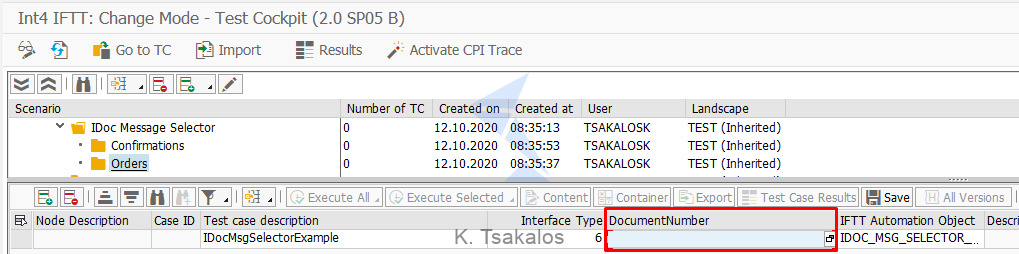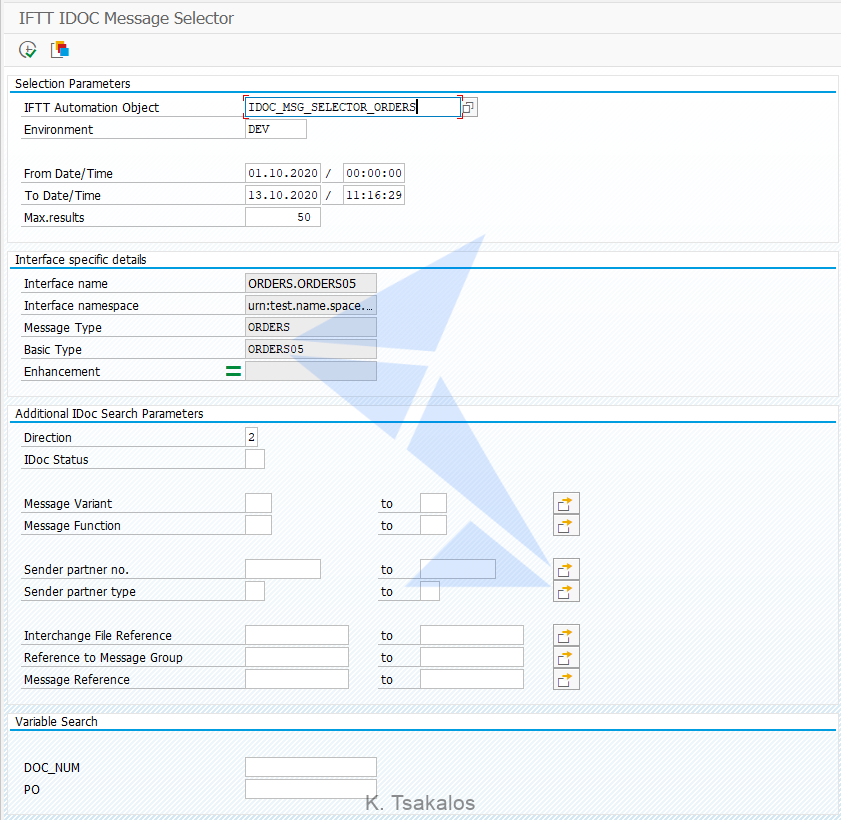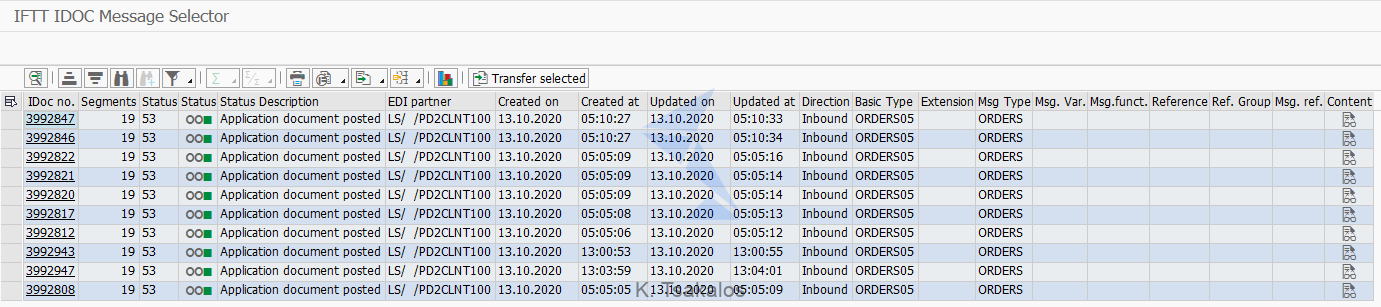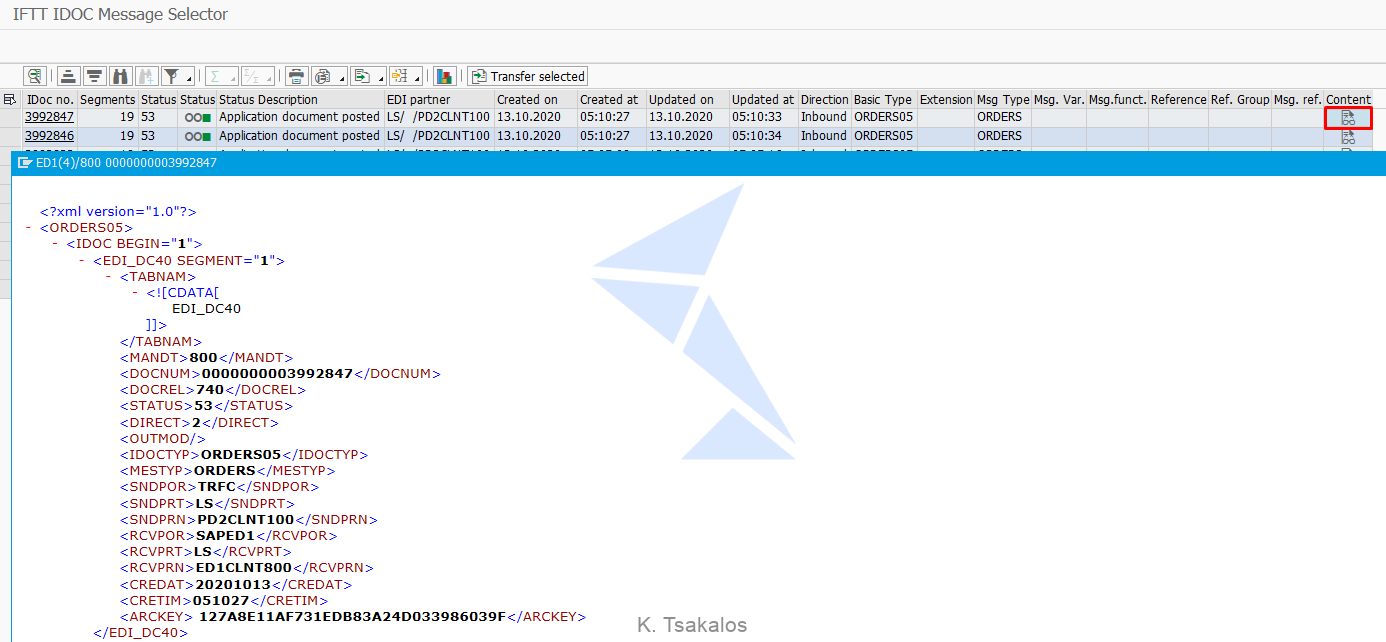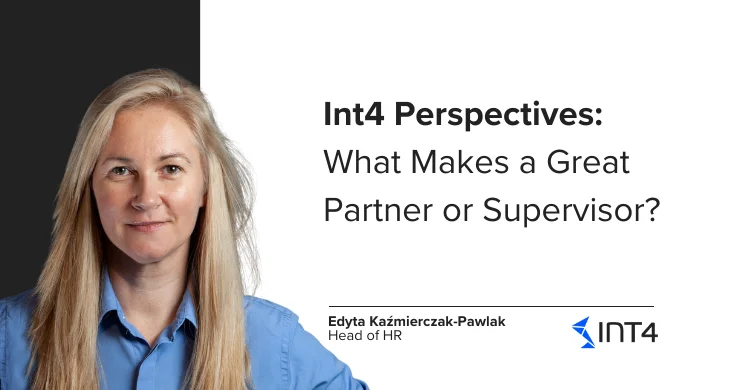Get advantage of the Int4 IFTT IDoc Message Selector during Test Case creation

In this article you will learn:
- What the Int4 IFTT IDoc Message Selector is
- How to search for IDocs from Int4 IFTT cockpit
- What the benefits of using the IDoc Message Selector are[/list]
Reading time: 4 minutes
Introduction
Usually, when you want to create a new test case for SAP backend regression testing purpose, you had to go through SAP monitoring transactions, like WE02, in order to identify the wanted IDocs. One of the latest new features in Int4 IFTT is the IDoc Message Selector. Now in a single place, you can search, review, choose the right IDoc messages and create the test cases. Moreover, you can search for IDocs remotely on any SAP backend system. Last but not least, another great feature is a dynamic search option that allows you to find messages based on their content.
So, in this article, I will explain in detail all the capabilities of the IDoc message selector and how to take advantage of this new feature!
Int4 IFTT IDoc Message Selector
Int4 IFTT IDoc Message Selector
The most important step during test case creation is the selection of the proper messages for each testing Interface. There is no need anymore for WE02, /AIF/ERR or any other monitoring tools when you need to find specific IDocs based on certain select options. In Int4 IFTT IDoc Message Selector you have the possibility to search for IDoc messages based on various selection parameters.
So, from one side, IDoc message selector is a search tool that allows you to get the right IDocs based on your needs. Using existing RFCs, you can search for IDocs on any other configured SAP backend system. And on the other side, by just a click of a button, the IDoc message selector will properly prepare the test case creation for any number of selected messages.
Step-by-step guide
Let’s dive into the details on how to search for IDocs from Int4 IFTT cockpit and create test cases in the simplest way.
Firstly, go to Int4 IFTT Cockpit (transaction: /INT4/IFTT_COCKPIT) and create a new test case row. We fill in Test Case Description (optional), Interface Type, and Int4 IFTT Automation Object.
Int4 IFTT Cockpit – New test case creation
The IDoc Message Selector is available for Interface Types IDoc Inbound and IDoc Outbound. Now you can launch the Message Selector either by hitting F4 or the search help button in the Document Number field.
The Int4 IFTT IDoc Message Selector opens on the current window.
Int4 IFTT IDoc Message Selector
As you can see in the screenshot above, the following selection options are available.
[list type=”circle” color=”primary-color”]
- Int4 IFTT Automation Object – object relevant for the interface we want to test. It is prepopulated with the value used when adding new test case row or can be selected here
- Environment – Int4 IFTT environment indicating which SAP backend system will be searched for IDocs
- From/To Date/Time – time frame when the message we are looking for was posted
- Max. results – for performance reasons there is a limitation on how many messages may be searched
- Interface name and namespace – defined in Int4 IFTT Automation Object (auto-populated)
- Message Type, Basic Type and Enhancement (Extension) – based on the configured interface (auto-populated)
- Additional IDoc Search Parameters – You can define any of the following select options based on your requirements:
-
- Direction (mandatory)
- Status
- Message Variant
- Message Function
- Partner number & Type
- Reference File, Message Group and Message
- Dynamic Variable Search – based on the configured automation object you can search for IDocs based on specific Variable Values. You can learn more about the Automation Object configuration for searching by business data, in the article Speed up Int4 IFTT test case creation using Message Selector.
When you are done, you can press F8 or the execute button to run the IDoc search. On the next screen, you will get a search result list, with additional details, of the IDocs that matches your select options.
IDoc Message Selector – IDoc List
On the last column, named Content, you have the option to review the content of the payload by clicking the “display text icon” of the wanted row.
IDoc Message Selector – View Payload
After you decide which messages should be chosen for test case creation, you just select one or more rows and press the “Transfer selected” button.
This brings us back to the Int4 IFTT Test Cockpit. Depending on the number of the selected IDocs, the same number of test cases will be created. Also, note that the test case Description will be adjusted and a serial number will be added as a suffix to the Description that you populated before running the message selector.
Finally, hit the Save button and the test case creation is done!
Int4 IFTT Test Cockpit – Save
Now you just have to re-run your test cases and validate your results!
Int4 IFTT Test Execution Report
Summary
Test case creation for backend validation and not only has been made easier than ever. Please note that the IDoc Message Selector is a similar tool to the Int4 IFTT Message Selector, which is able to find messages on any configured PI/PO system, extended specifically for the purpose of IDoc searching.
For any users of Int4 IFTT, the IDoc message selector is more transparent than SAP IDoc monitoring transactions. And the most beneficial is that you are able to select a list of IDocs and create the test cases in a single place.
If you want to find out more about the Int4 IFTT features, just book a consultation with the product demo or contact us.
Read also:
1. Speed up Int4 IFTT test case creation using Message Selector
Popular tags
ABAP int4 INT4 IFTT Int4Interview S/4HANA SAP AIF SAP CPI sap integration